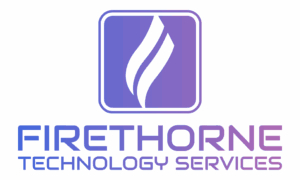Microsoft 365 has become the backbone of business operations for organizations of every size. Email, collaboration, file storage, Teams calls—it’s all running on M365. But here’s the reality: simply “having” Microsoft 365 doesn’t make you secure. Out of the box, many settings are wide open, and attackers know it.
I’ve worked with companies that thought they were safe just because they had Microsoft licensing, only to find out that basic protections weren’t enabled. The good news is that M365 gives you powerful tools to secure your environment—you just need to know where to start.
Here’s a practical security checklist, laid out as a roadmap you can follow step by step.
Step 1: Start With MFA Everywhere
If you do nothing else, enable Multi-Factor Authentication (MFA). This one step prevents the majority of account takeover attempts.
MFA should be required for every user, including executives and admins. Too often I see organizations roll this out halfway, leaving gaps for attackers to exploit. Use Microsoft’s Conditional Access policies to enforce MFA consistently, and make sure break-glass accounts are secured with strong controls.
👉 Resource: Set up multi-factor authentication for Microsoft 365 users
Step 2: Review and Harden Admin Roles
Administrative access is one of the first things attackers look for. In many environments, too many users have global admin rights “just in case.” That’s a recipe for disaster.
Go through your roles carefully and apply the principle of least privilege. Assign people only the access they actually need, and use Privileged Identity Management (PIM) to make elevated access temporary. This way, even if an account is compromised, the attacker doesn’t get the keys to the kingdom.
👉 Resource: Role-based access control in Microsoft 365
Step 3: Enable Advanced Threat Protection
Microsoft 365 comes with strong threat protection tools, but they’re not always turned on by default. Features like Safe Links and Safe Attachments in Defender for Office 365 help stop phishing and malicious files before they reach your users.
If you’re running a compliance-heavy business (defense contractors, healthcare, finance), this step isn’t optional. Attackers are constantly refining phishing tactics, and ATP gives you another line of defense.
👉 Resource: Microsoft Defender for Office 365 overview
Step 4: Secure Your Email Domain (SPF, DKIM, DMARC)
Email is the biggest attack vector in most organizations. Setting up SPF, DKIM, and DMARC helps prevent spoofing and makes it harder for attackers to impersonate your domain.
This isn’t just about protecting you—it’s about protecting your customers and partners too. I’ve seen companies lose credibility (and business) because someone spoofed their domain to send fake invoices. Setting up these records takes some technical work, but it’s one of the best ROI security steps you can take.
👉 Resource: Email Security for Microsoft 365
Step 5: Turn on Defender for Endpoint (EDR)
Traditional antivirus isn’t enough anymore. Endpoint Detection and Response (EDR) gives you visibility into what’s happening on your devices and the ability to respond quickly when something suspicious shows up.
If you’re on Microsoft 365 Business Premium or E5, you already have Defender for Endpoint. Don’t let it sit unused. Deploy it, configure policies, and make sure alerts are being monitored. This one step can be the difference between catching an attack early and watching it spread through your environment.
👉 Resource: Microsoft Defender for Endpoint documentation
Step 6: Enable Data Loss Prevention (DLP)
Data Loss Prevention policies help you keep sensitive information—like financial data or CUI (Controlled Unclassified Information)—from leaving your organization accidentally or intentionally.
Setting up DLP isn’t just a compliance checkbox. It’s about visibility. You’ll finally know when someone tries to email a spreadsheet full of customer SSNs outside the company. With proper tuning, DLP becomes a powerful safeguard without overwhelming your users with false positives.
👉 Resource: Overview of data loss prevention
Step 7: Use Conditional Access and Zero Trust Principles
Security today is all about Zero Trust: never assume, always verify. Conditional Access in Microsoft 365 lets you enforce that philosophy by controlling how and where users log in.
For example, you can block logins from outside the U.S., require MFA if someone connects from an unrecognized device, or restrict access to sensitive apps unless the device is compliant. These policies might sound heavy-handed, but in practice, they quietly stop a lot of attacks before they ever start.
👉 Resource: Conditional Access in Microsoft Entra ID
Step 8: Monitor and Audit Continuously
Security isn’t something you “set and forget.” M365 gives you audit logs, alerts, and security dashboards—use them.
Schedule regular reviews of sign-in logs, DLP alerts, and mailbox audit logs. Many organizations skip this step until after an incident, when they wish they had more visibility. Whether you monitor in-house or through a managed service, make sure someone has eyes on the data.
👉 Resource: Microsoft 365 security & compliance auditing
Step 9: Train Your Users
Even with every Microsoft feature turned on, users are still your first line of defense. Phishing awareness, safe password practices, and security culture matter just as much as technology.
Run regular security awareness training. Send test phishing emails. Encourage people to report suspicious activity without fear of getting in trouble. The organizations that treat users as partners in security—not as liabilities—are the ones who succeed.
Step 10: Intune for Device Security
Securing accounts and apps is only half the battle—your devices need the same level of protection. That’s where Microsoft Intune comes in.
Intune allows you to enforce compliance policies across all your endpoints. You can require encryption, push security updates, control which apps are installed, and even wipe a device remotely if it’s lost or stolen. This is especially critical in today’s hybrid and remote work environments, where devices connect from everywhere.
Without Intune or another MDM solution, you’re relying on trust that users are patching their own laptops, running antivirus, and keeping their systems secure. With Intune, you move from trust to verification, ensuring every device that connects to your environment meets your security baseline.
👉 Resource: Microsoft Intune documentation
Final Thoughts
Microsoft 365 is one of the most powerful platforms available to businesses, but only if it’s secured the right way. Attackers know where the default gaps are, and they’ll take advantage if you don’t close them.
The steps above represent the baseline. For many organizations, especially those in regulated industries, the journey goes deeper—tying Microsoft 365 security into compliance frameworks like CMMC, NIST 800-171, HIPAA, and beyond.
At Firethorne, we specialize in helping businesses secure Microsoft 365 environments in ways that meet both security and compliance needs. From MFA rollouts to Intune deployments to advanced DLP policies, we know the settings, the pitfalls, and the best practices.
If you’re ready to turn Microsoft 365 into a secure foundation for your business, reach out to Firethorne today.